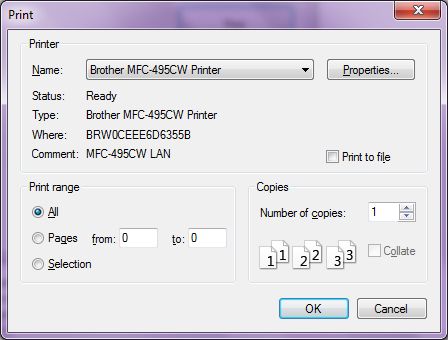Auto Text Scroller a C# application by which you can flood text to any user online on any social network or any chat client such as Yahoo, G talk , Beyluxe , imesh, Bearshare, IRC etc.Even you can check it in note pad open a note pad document and run your application and click on start button you may have same result as follow.

This application is Developed in C# now i you want to you it or wish to have your own application like this then i am gonna share source code its application and will show you how you can have your own application like this but only for educational purpose make sure don't use this for annoying online users of any social Network or any Chat client.
Source Code :
using System;
using System.Collections.Generic;
using System.ComponentModel;
using System.Data;
using System.Drawing;
using System.Linq;
using System.Text;
using System.Windows.Forms;
using System.Diagnostics;
namespace text_scrller
{
public partial class Form1 : Form
{
public Form1()
{
InitializeComponent();
}
private ContextMenu menu;
public int scroll_value;
private bool Down_Mouse;
private Point MouseFirstPoint;
private void start_Click(object sender, EventArgs e)
{
msgTimer.Enabled = true;
Clipboard.SetText(Msg.Text);
}
private void timer1_Tick(object sender, EventArgs e)
{
SendKeys.Send("^v");
SendKeys.Send("{Enter}");
}
private void Stop_Click(object sender, EventArgs e)
{
msgTimer.Enabled = false;
}
private void Form1_Load(object sender, EventArgs e)
{
trackBar1.Maximum = 10;
trackBar1.Value = 5;
lableSpeed.Text = trackBar1.Value.ToString();
}
private void close_Click(object sender, EventArgs e)
{
this.Close();
}
private void Min_Click(object sender, EventArgs e)
{
this.WindowState = FormWindowState.Minimized;
}
private void Form1_MouseDown(object sender, MouseEventArgs e)
{
Down_Mouse = true;
Cursor.Hide();
}
private void Form1_MouseMove(object sender, MouseEventArgs e)
{
if (Down_Mouse)
{
int x = MouseFirstPoint.X - e.Location.X;
int y = MouseFirstPoint.Y - e.Location.Y;
int NewPointx = this.Location.X-x;
int NewPointy = this.Location.Y - y;
this.Location = new Point(NewPointx, NewPointy);
}
}
private void Form1_MouseUp(object sender, MouseEventArgs e)
{
Down_Mouse = false;
Cursor.Show();
}
private void min_Click_1(object sender, EventArgs e)
{
this.WindowState = FormWindowState.Minimized;
}
private void msgTimer_Tick(object sender, EventArgs e)
{
SendKeys.Send("^v");
SendKeys.Send("{Enter}");
}
private void trackBar1_Scroll(object sender, EventArgs e)
{
lableSpeed.Text = trackBar1.Value.ToString() ;
if(trackBar1.Value==1)
scroll_value=2000;
if (trackBar1.Value == 2)
scroll_value = 1800;
if (trackBar1.Value == 3)
scroll_value = 1600;
if (trackBar1.Value == 4)
scroll_value = 1400;
if (trackBar1.Value == 5)
scroll_value = 1200;
if (trackBar1.Value == 6)
scroll_value = 1000;
if (trackBar1.Value == 7)
scroll_value = 500;
if (trackBar1.Value == 8)
scroll_value = 400;
if (trackBar1.Value == 9)
scroll_value = 300;
if (trackBar1.Value == 10)
scroll_value = 100;
msgTimer.Interval = scroll_value;
}
}
private void START_Click_1(object sender, EventArgs e)
{
if (Msg.Text != "")
{
Clipboard.SetText(Msg.Text);
msgTimer.Enabled = true;
statuslabel.Text = "Runing....";
}
else
{
Msg.BackColor = Color.Yellow;
}
}
private void STOP_Click_1(object sender, EventArgs e)
{
msgTimer.Enabled = false;
statuslabel.Text = "Stoped.";
}
private void Rebyc_LinkClicked(object sender, LinkLabelLinkClickedEventArgs e)
{
this.Rebyc.LinkVisited = true;
Process.Start("https://www.facebook.com/ziabse");
}
private void Form1_Resize(object sender, EventArgs e)
{
if (FormWindowState.Minimized == this.WindowState)
{
TryIcon.Visible = true;
this.Hide();
} else if (FormWindowState.Normal==this.WindowState)
{
TryIcon.Visible = true;
}
}
private void TryIcon_MouseDoubleClick(object sender, MouseEventArgs e)
{
this.Show();
this.WindowState = FormWindowState.Normal;
}
private void TryIcon_Click(object sender, EventArgs e)
{
this.Show();
this.WindowState = FormWindowState.Normal;
}
}
}